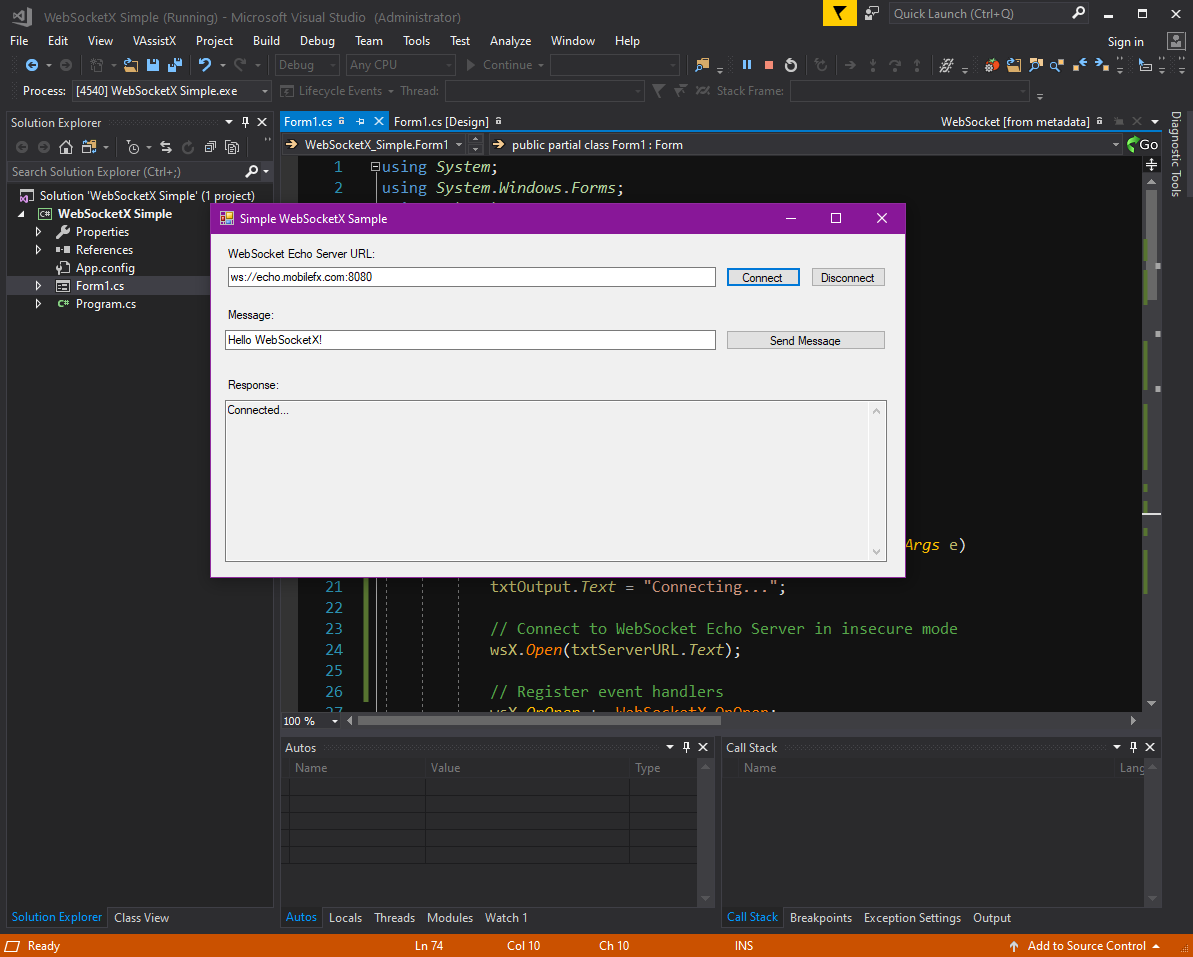Start Visual Studio .NET and create a new C# Windows Forms Application.
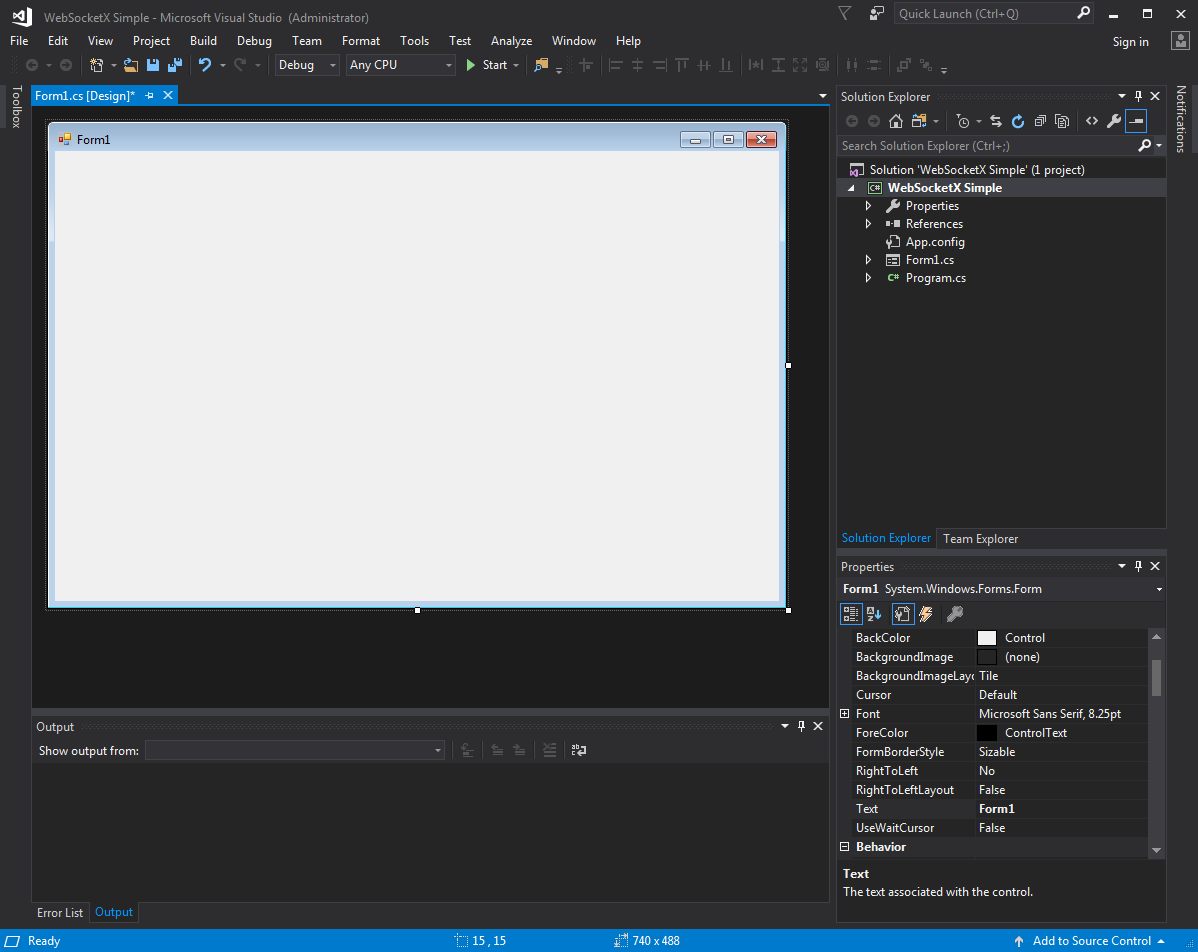
Right-click on Project References and select Add Reference...
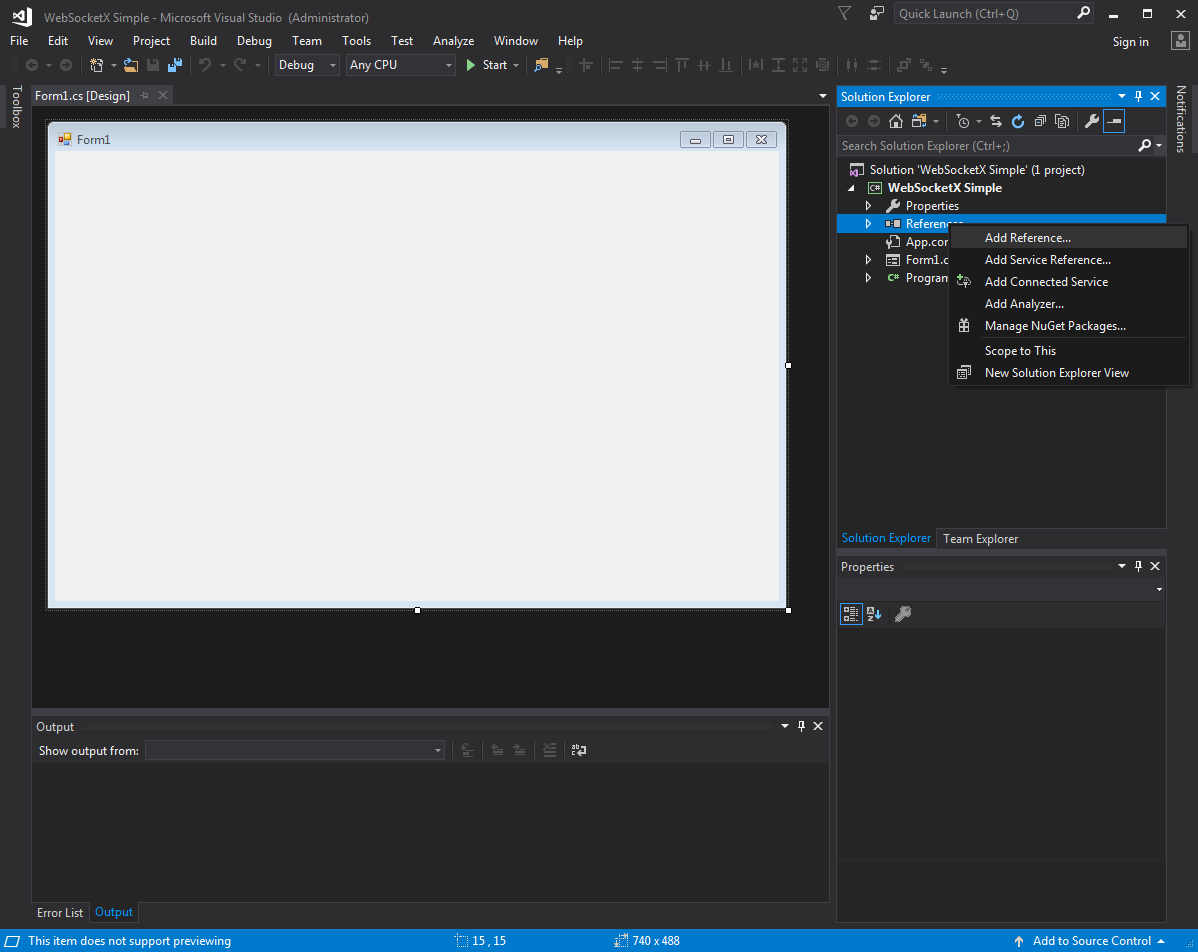
Select COM tree node and type WebSocketX on search textbox; the list will display mobileFX WebSocketX. Check the checkbox next to it and click OK.
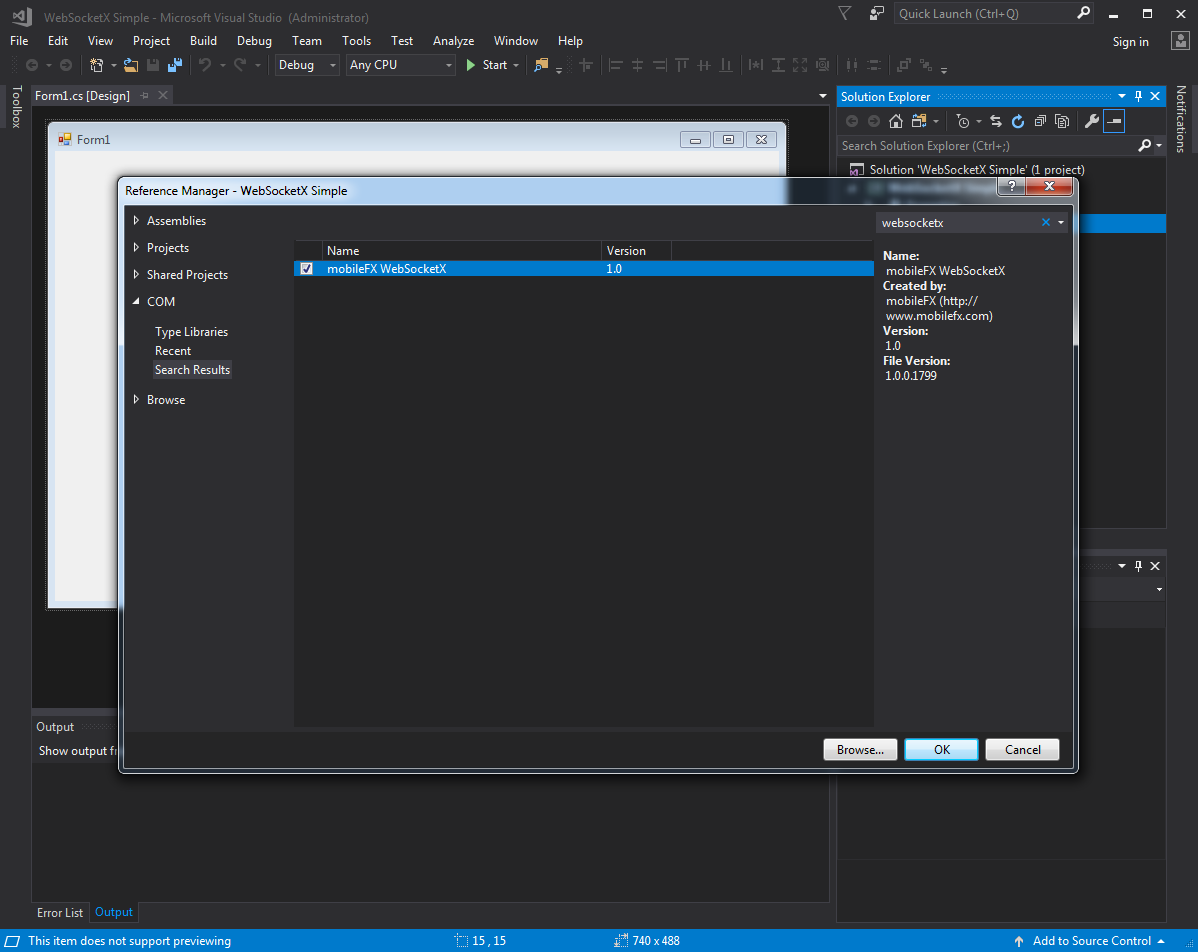
The WebSocketX will appear under References as illustrated below.
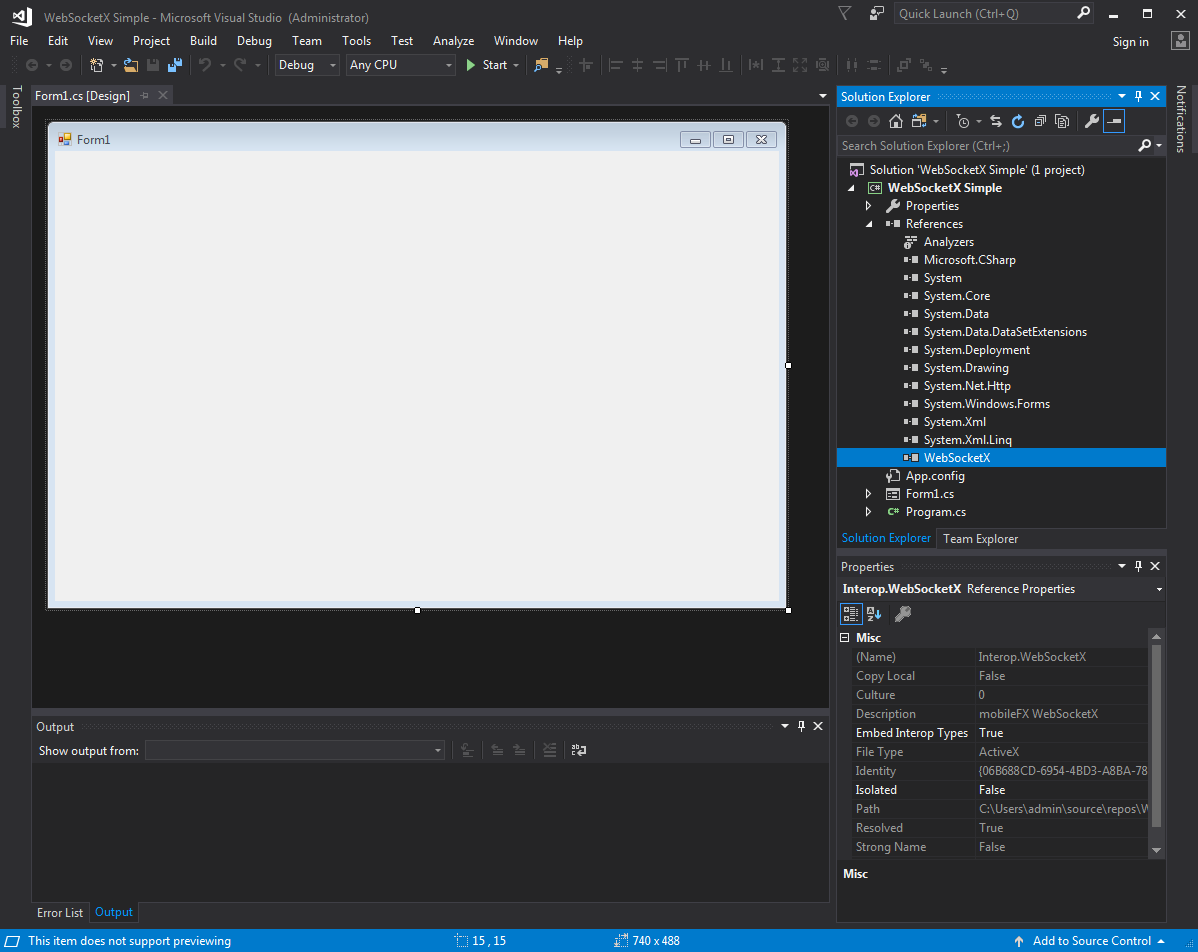
In order to test WebSocketX, you will need an Echo Server. Creation of the Echo Server is out of scope of this tutorial, but you can easily find instructions on how to build your own or use an online echo server.
For the purpose of this tutorial, create a simple form with the following controls:
| Control Name | Control Type | Text |
Click Handler |
Description |
|---|---|---|---|---|
| btnConnect | Button | Connect | btnConnect_Click | Connect to Echo Server |
| btnDisconnect | Button | Disconnect | btnDisconnect_Click | Disconnect |
| btnSendMessage | Button | Send Message | btnSendMessage_Click | Send a message to server |
| txtMessage | TextBox | A textbox to write the message to send | ||
| lblOutput | Label |
label1 |
Present custom messages. |
Our form, looks like the image below:
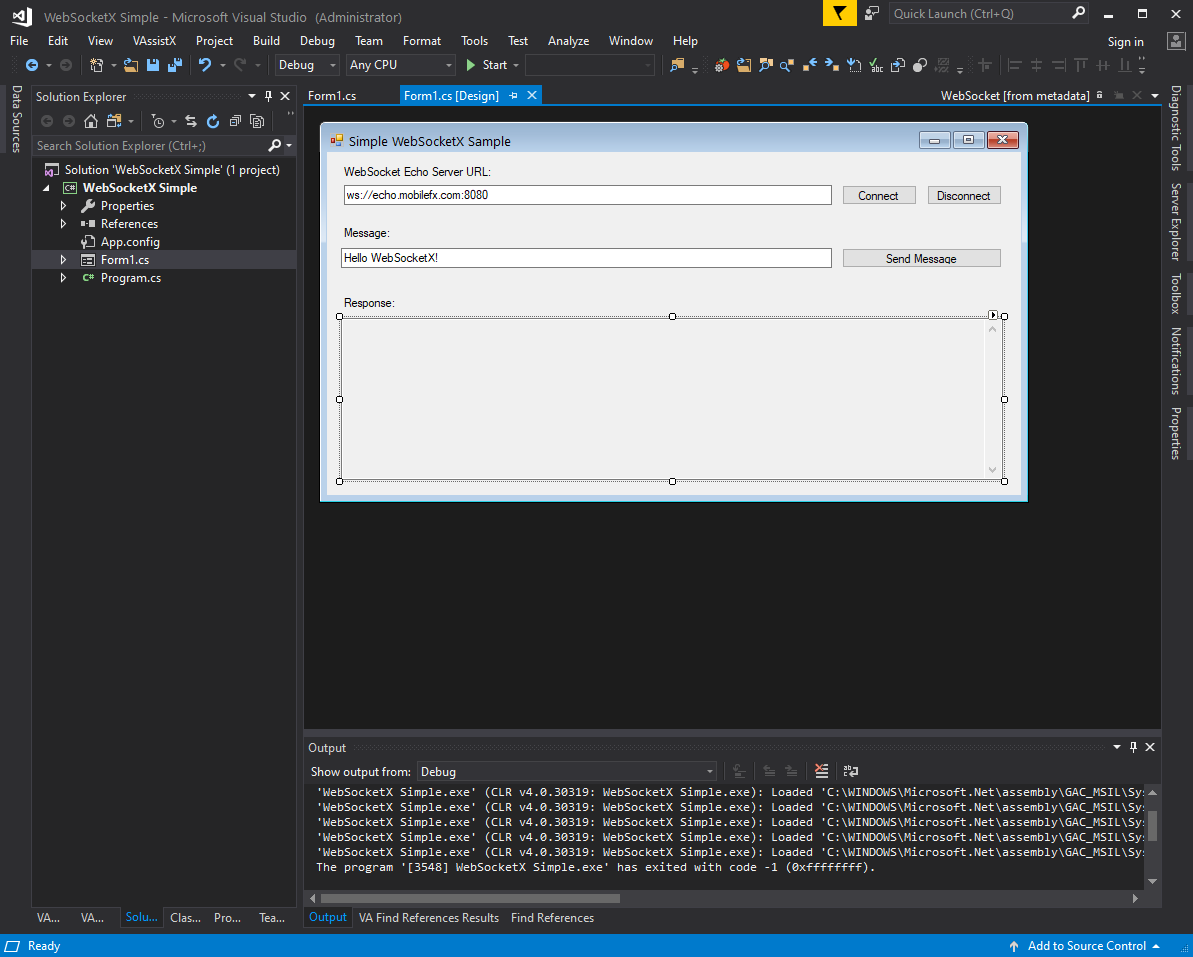
Add the following code on your form's code editor:
| C# |
Copy Code |
|---|---|
using System; using System.Windows.Forms; using WebSocketX; namespace WebSocketX_Simple { public partial class Form1 : Form { WebSocketX.WebSocket wsX; public Form1() { InitializeComponent(); // Create WebSocketX instance wsX = new WebSocketX.WebSocket(); } private void btnConnect_Click(object sender, EventArgs e) { txtOutput.Text = "Connecting..."; // Connect to WebSocket Echo Server in insecure mode wsX.Open(txtServerURL.Text); // Register event handlers wsX.OnOpen += WebSocketX_OnOpen; wsX.OnMessage += WebSocketX_OnMessage; wsX.OnError += WebSocketX_OnError; wsX.OnClose += WebSocketX_OnClose; btnDisconnect.Enabled = true; } private void btnDisconnect_Click(object sender, EventArgs e) { if (wsX.State != WEBSOCKET_STATE.WS_OPEN) { return; } // Update the UI txtOutput.Text = "Disconnecting..."; btnConnect.Enabled = true; btnDisconnect.Enabled = false; // Disconnect from server and transmit closing frame wsX.Close(); } private void btnSendMessage_Click(object sender, EventArgs e) { if (String.IsNullOrWhiteSpace(txtMessage.Text)) { MessageBox.Show("Please enter a message to send to the Echo server.", "Missing message", MessageBoxButtons.OK, MessageBoxIcon.Exclamation); return; } if (wsX.State != WEBSOCKET_STATE.WS_OPEN) { MessageBox.Show("Please, connect to WebSocket echo server.", "Connection Failed", MessageBoxButtons.OK, MessageBoxIcon.Exclamation); return; } wsX.Send(txtMessage.Text); txtMessage.Text = ""; } private void WebSocketX_OnOpen() { txtOutput.Text = "Connected..."; } private void WebSocketX_OnMessage(string data) { txtOutput.Text += "\r\n" + data; } private void WebSocketX_OnError(int ErrorCode, string ErrorDescription) { txtOutput.Text += "\r\nERROR: (" + ErrorCode.ToString() + ") " + ErrorDescription; } private void WebSocketX_OnClose() { txtOutput.Text += "\r\nDisconnected."; } private void OnTextChanged(object sender, EventArgs e) { // auto scroll text txtOutput.SelectionStart = txtOutput.Text.Length; txtOutput.ScrollToCaret(); } } } | |
NOTE: Do not forget to associate the above mentioned Click Handlers with the corresponding controls.
Start your server, if it is not already running. Compile and run!